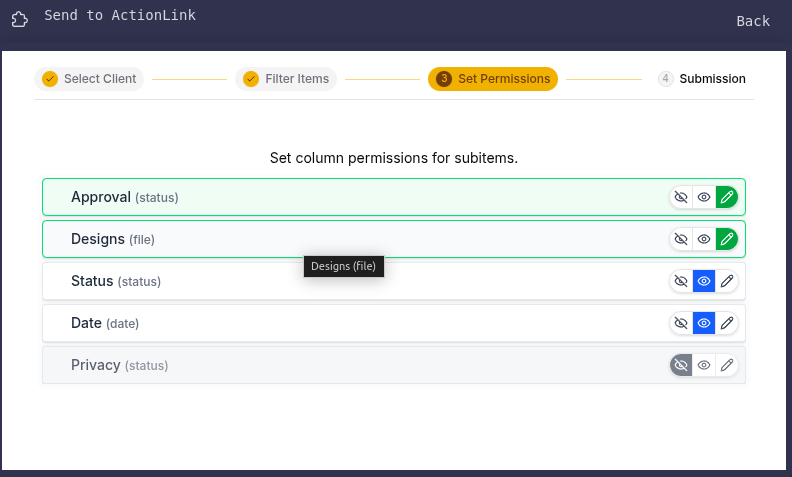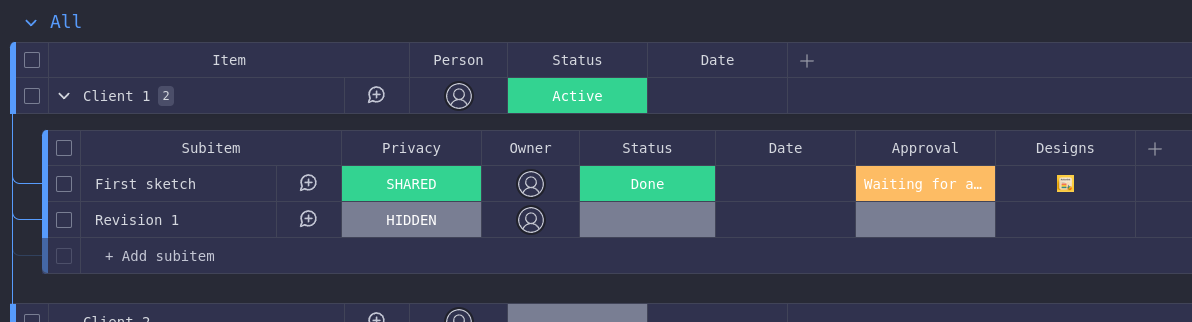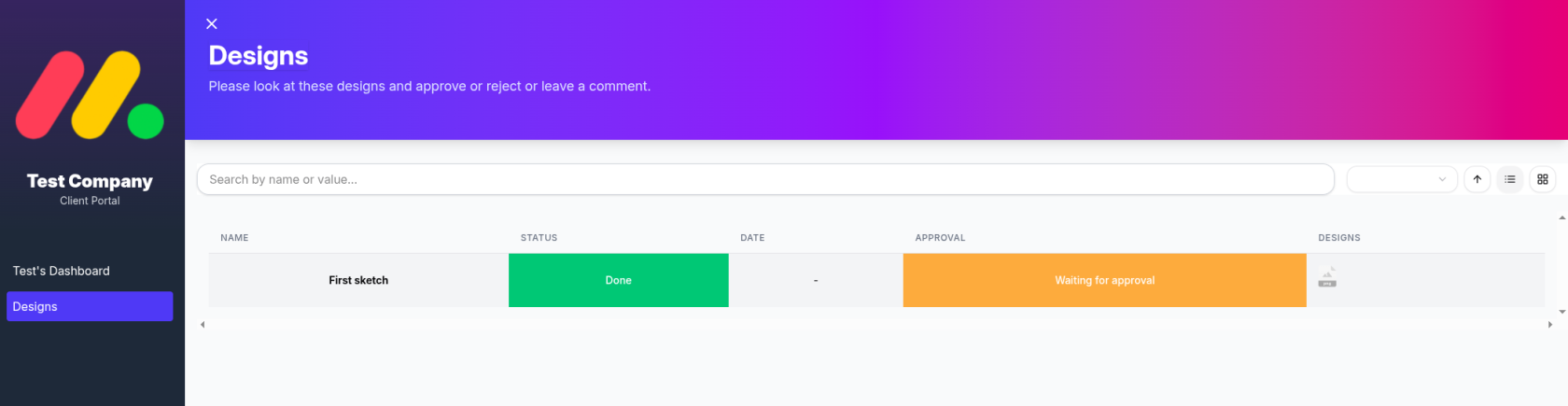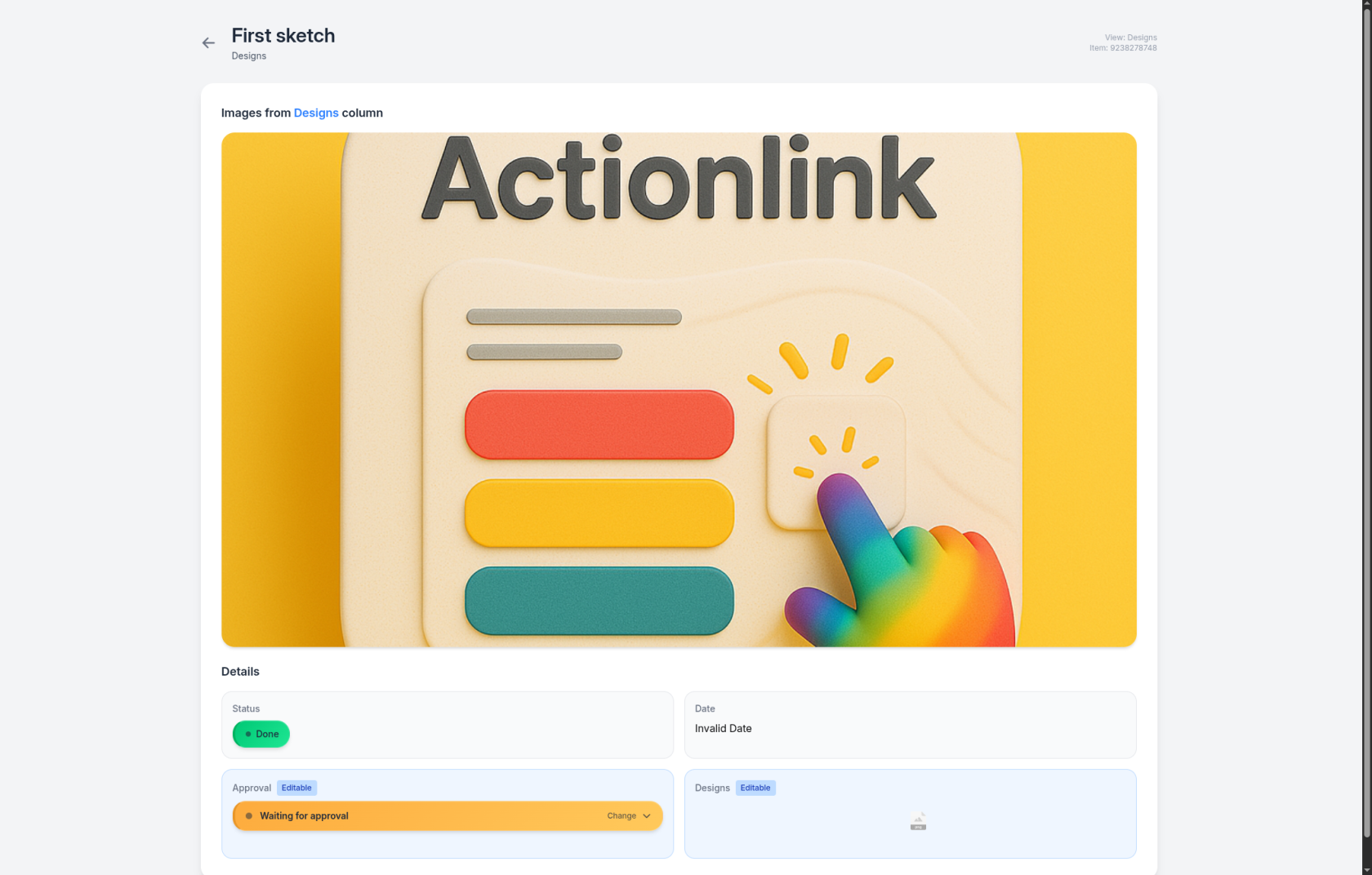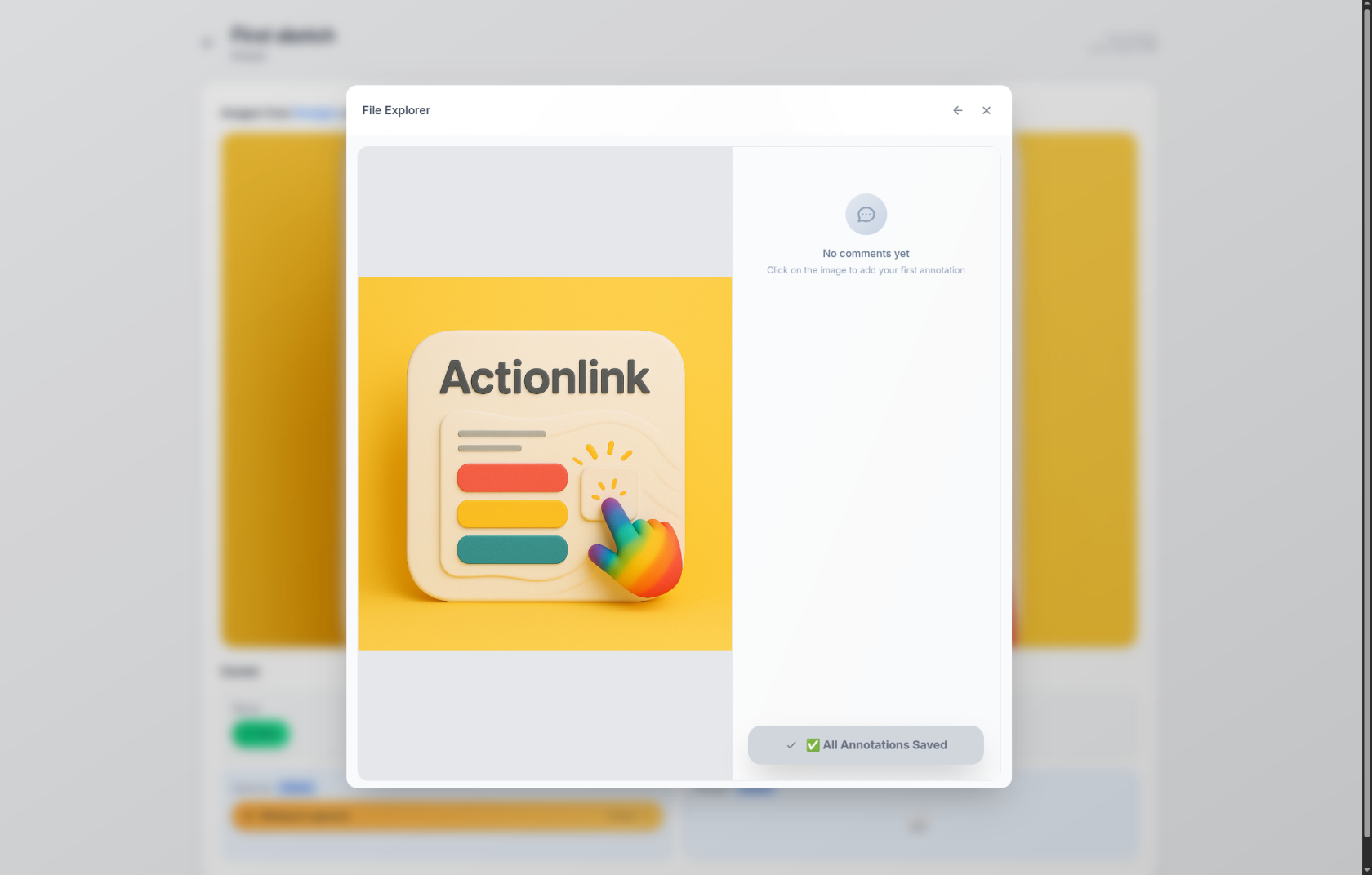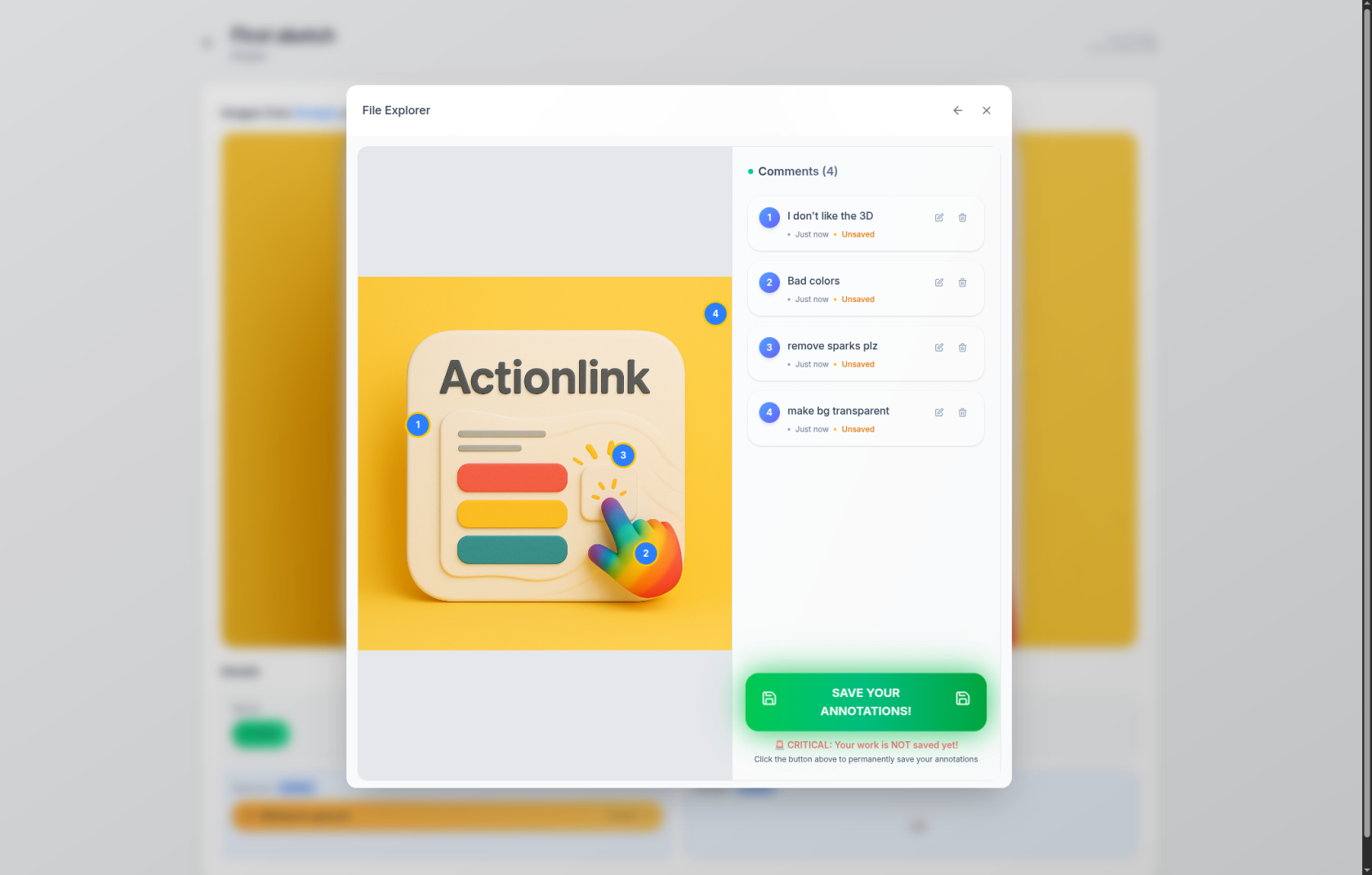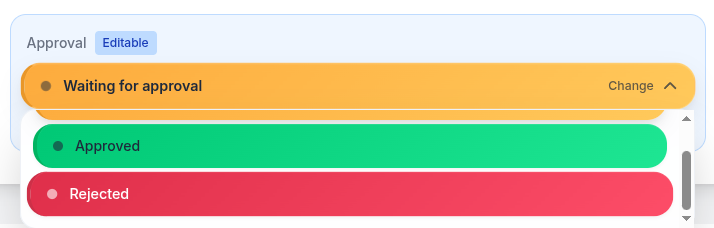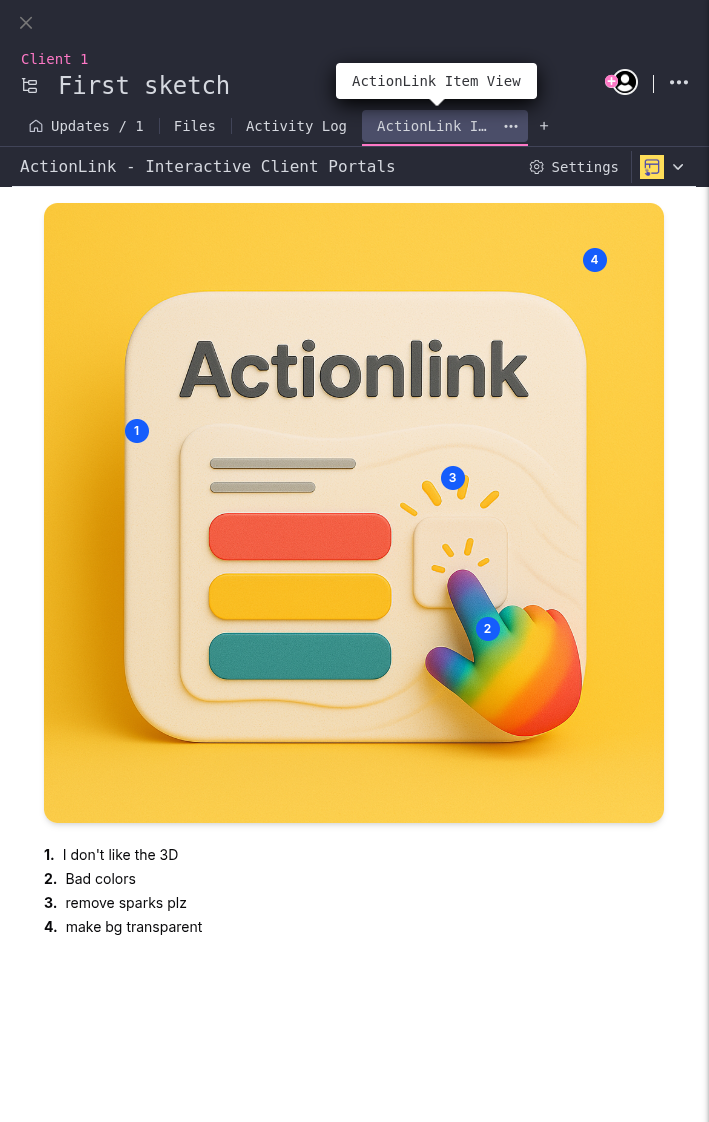File Sharing
As an example here, client 1 has a "First Sketch" that they need to approve. This is being shared with them through subitem sharing.
When the client opens their portal, they can see a message asking them to go through designs and approve/reject/comment. They can also see that there is a file attached under the DESIGNS column.
If they click on this row, they're taken to the item details page where they can see or change details or comment on the design if it's an image.
Clicking again on the image preview here or on the file columns will open the annotator window.
The client can now click on the image and leave a comment on a certain part of the image.
If they sync the comments, they will be sent to you to see.
After that the client might choose to reject the design or approve it.
You can see now that the subitem has new updates and the design was rejected by the client.
To see the client's comments, add the "ActionLink Item View" to your subitem/item and navigate to the view.